Settings
Settings allow to configure various aspects of the CarBooker application - e.g. company details, layout of CMS pages, SMS notifications, etc. They are grouped into tabs according to the specific type of settings.
Basic settings
Basic settings need to be adjusted at first portal installation. For instance, setting the site name, contact email, or uploading logo for embedding into emails and on the web. Some fields are preset to optimal value and may not be recommended to change them - such as the size of uploaded images.

Fig. 1 - Basic portal settings
Advanced settings
The strategy for calculating the rental price, VAT rates as well as other business aspects can be set on the "Advanced settings" tab. The most important are:
- Var. symbol format - the order
-
Allows setting up format of variable symbols for invoices created via module Invoices . Example: variable symbol with length of 8 characters starting with 4-digits of actual year will generate for format
Y#/8- eg. 20250001. To insert also a sequence number of actual month and a length of 9 characters, the pattern would beYm#/9- e.g. 202508001. Supported time constants are listed right next to the setting - e.g.Other invoice related settings include e.g. maturity in days, instant fill-in variable symbol for each new order, etc.Y.. year as 4-digits,
y.. year as 2-digits,
m.. month as 2-digits,
#.. placeholder for numeric counter - Var. symbol format - additional invoice
- Allows setting the specific VS format for additional invoices. It always contains base VS from the order, before which or after which additional string will be inserted (ie. slash with counter, unique string, etc.).
- Numeric sequence for variable symbol on invoices
- Set if you do not want variable symbols starting from 1. If left blank, the number series 1, 2, 3, .. etc. will be generated. If you set e.g. 100, the number series 100, 101, 102, .. etc. will be generated.
- VAT settings
- Setting correct VAT rate for renting is vital for properly calculating prices. The VAT amount is both displayed to the client when placing the order (if the "Display prices including VAT" setting is checked) and is also calculated in the invoice created via the module Invoices . This setting does not apply to accessories - since for each accessory the VAT rate can be set individually.
- Rental price calculation
-
Determines how the rental price is charged. When set to "count hours", the exact amount is calculated for each hour of rental. When "count days" is set, the rental amount is charged for each day started, and tolerance in hours will apply. The new day will be charged once the tolerance hours exceeded. Many car rental companies accept with no extra charge when the car is returned few hours after originally agreed return time. Important for frontend pages is setting hhow prices will display - either with VAT or without VAT, and for how many decimal places.
- Free kilometers
- If the rental company provides a limit of daily free kilometers, this data is also transferred to the generated documents, e.g. Car rental contract. In case of exceeding the limit, a special rate can be set for billing the exceeded limit.
- Other settings
-
Some specific and often used settings:
- Allow car pick-up & return to a specified address - do not check if you require the vehicle to always be returned to the branch.
- Show also unavailable cars - check if you want to increase the rental conversion rate. If the customer chooses unavailable vehicle, you can offer him an alternative.
- Basic deposit - The deposit for car damage will apply only if the car does not have deposit set in the car attributes. The sum of the deposit is transferred to Car Rental Contracts created via Contracts module.
- Email notifications
-
- Notify about expiring vehicle documents - administrator will receive by email a list of car documents to be expired in 14 days (ie. insurance, MOT/EC validity, highway stamp). The data will also show in the calendar.
- Notify about new order - upon receiving a new order, the administrator will receive an email with brief order details.
- Notify about new payment - upon receiving new payment, the administrator will receive an email with payment details.
- Digital signature of documents
- A digital signature guarantees legal enforceability of documents and is great alternative when customer does not have the opportunity to sign document on a paper by hand. CarBooker supports two methods of electronic signature - either by inserting the handwritten signature of the client on a touch device (tablet, mobile), or by a guaranteed authorized signature via external service API. The Electronic signature module must be installed in order to use digital signing.
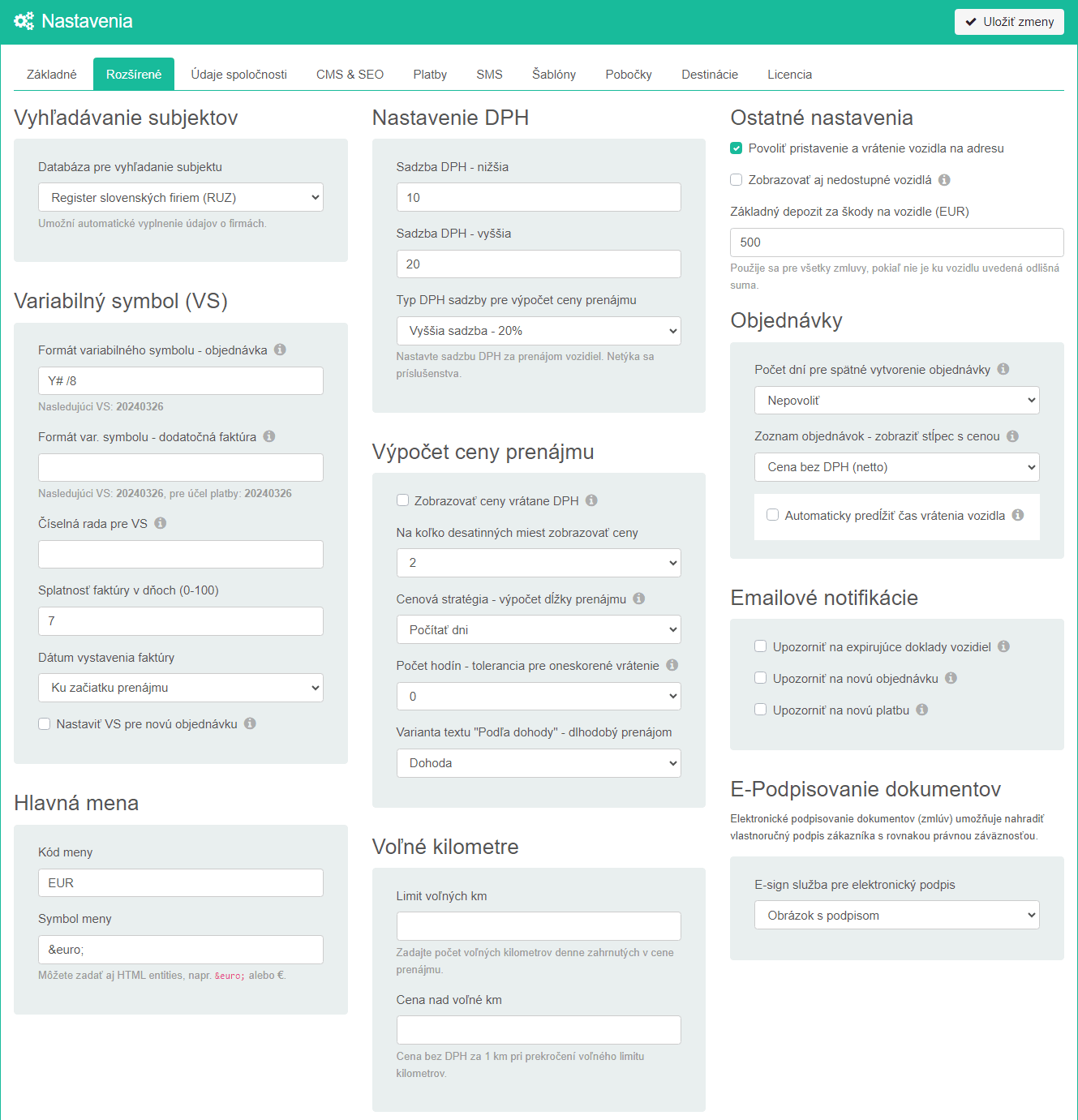
Fig. 2 - Advanced settings - calculation of the rental price, setting of orders, notifications, document signing
Company settings
These allow to set company data of the portal owner - business name, address, VAT number, contacts and billing details. Some fields will only be used for specific modules - such as IBAN is inserted in the invoice and will therefore only be used if the module Invoices is installed.
- Business name
- Enter first 3 letters of business name, company ID or VAT number to search in business directory. After selecting a company from the list, the necessary fields will automatically populate.
- Contacts
- They will appear on the website or wherever the address of the company is mentioned. Contact email should be set under tab "Basic settings".
- Invoice details
- They are crucial for the correct filling of the generated documents - e.g. invoices, insurance documentation, etc.
- Company logo and stamp
- For full-fledged branding of generated documents, an image with company logo or stamp can be uploaded. These will be inserted, for example, as a signature in the invoice or in the Rental Contract. The image should have a white or transparent background.

Fig. 3 - Setting up company details - logo, stamp, billing data
CMS & SEO
- CMS - Frontend templates
- This section allows to set the appearance of frontend pages - such as the page for vehicle lookup, page for vehicle details and photo gallery and the page for placing the order. Unlimited number of predefined templates, content blocks and specific functions can be defined within each page. By selecting a template from the list, the user can change the layout of the page, or part of it, at any time. We can create any templates upon request.
- Homepage - images
- If the home page contains an images (carousel), administrator can add, delete or set the order of animated images. Images are automatically optimized during upload and should respect optimal aspect ratio.
- Color theme
- In the basic installation it is possible to choose from 9 colour variants. On request, we will add any colour variant or develop & implement a new UX theming.
- SEO
- Standard in the marketing world today is the use of tracking codes and measurement points. In the basic installation, it supports google tag manager (GTM) or inserting arbitrary tracking custom code.

Fig. 4 - Configuration of CMS pages & tracking SEO codes
Payments (Payment gateways)
The tab for payment gateways is will activate after installing one of payment modules - GoPay , TrustPay or Paypal . Allows setting up merchant credentials for receiving online payments.
To activate payment gateway, a Merchant Service Agreement must be concluded, which includes e.g. verification of the website or verification of the merchant's legal identify according to EU security guidelines (AML ). If the approval process succesfull, a merchant account with API credentials will be open. The process usually takes no longer than 5-10 days. Assigned credentials must be set into specific fields - Fig. below, and once test payment succesfully confirmed by the gateway technical support, the site is ready to accept online payments.
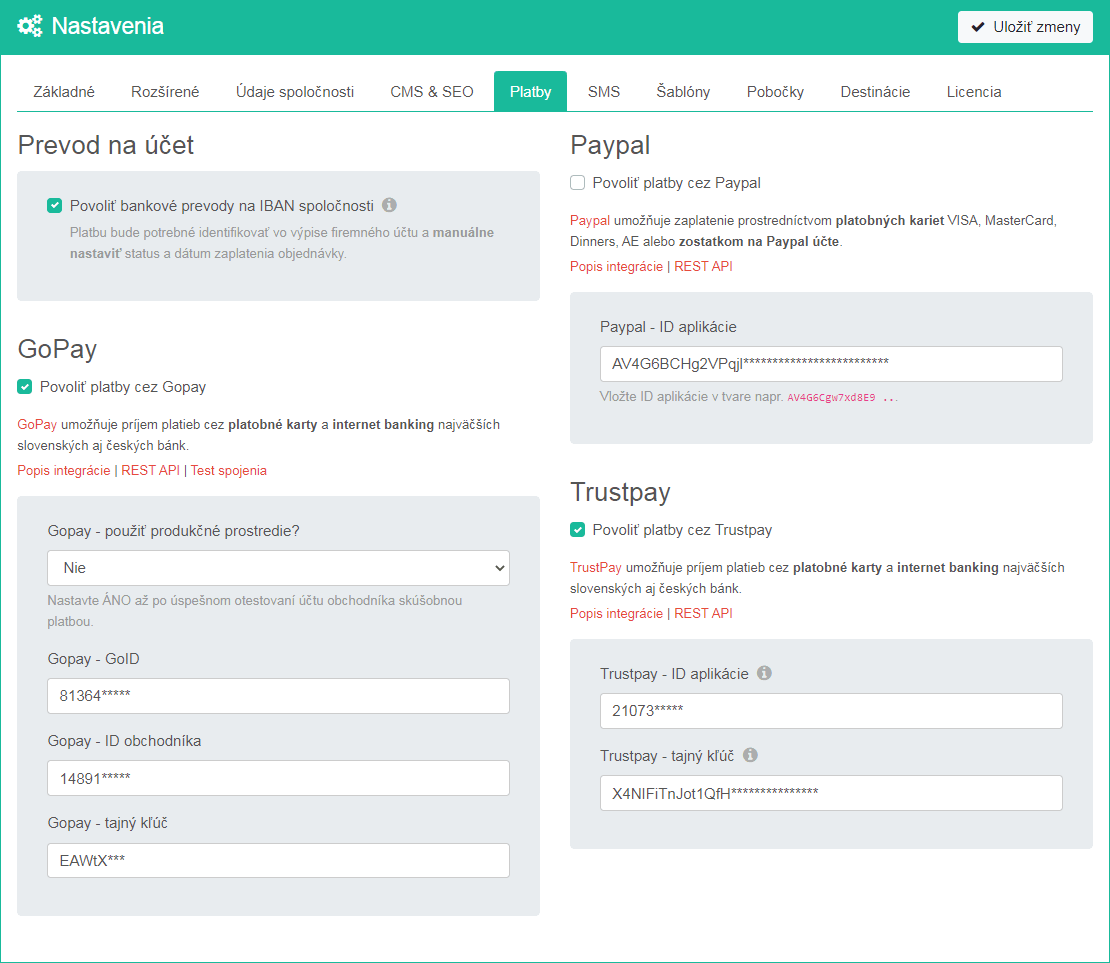
Fig. 5 - Setting up payment gateways for receiving online payments
SMS
The "SMS" tab is available if the SMS module is installed. It allows to activate independent communication channel with the customer by sending SMS messages to his mobile phone.
The SMS message can be created either from predefined SMS template for a specific event (such as "Order confirmation") or as arbitrary free text. The length of the SMS is limited to 160 characters (without accented characters) or to 70 characters (with accented charactes), and may vary depending on SMS gateway service. In practice, however, 70 characters is usually insufficient and the module is preconfigured to allow longer texts, even without diacritics.
To activate SMS gateway, a login account must be created and sufficient amount of credits needs to be topped-up. Each provider has different pricing. Price for a single SMS message usually ranges from 0.025 - 0.045 Euros. In other words, for a budget of 10 Euros can be sent about 220 - 350 SMS messages.
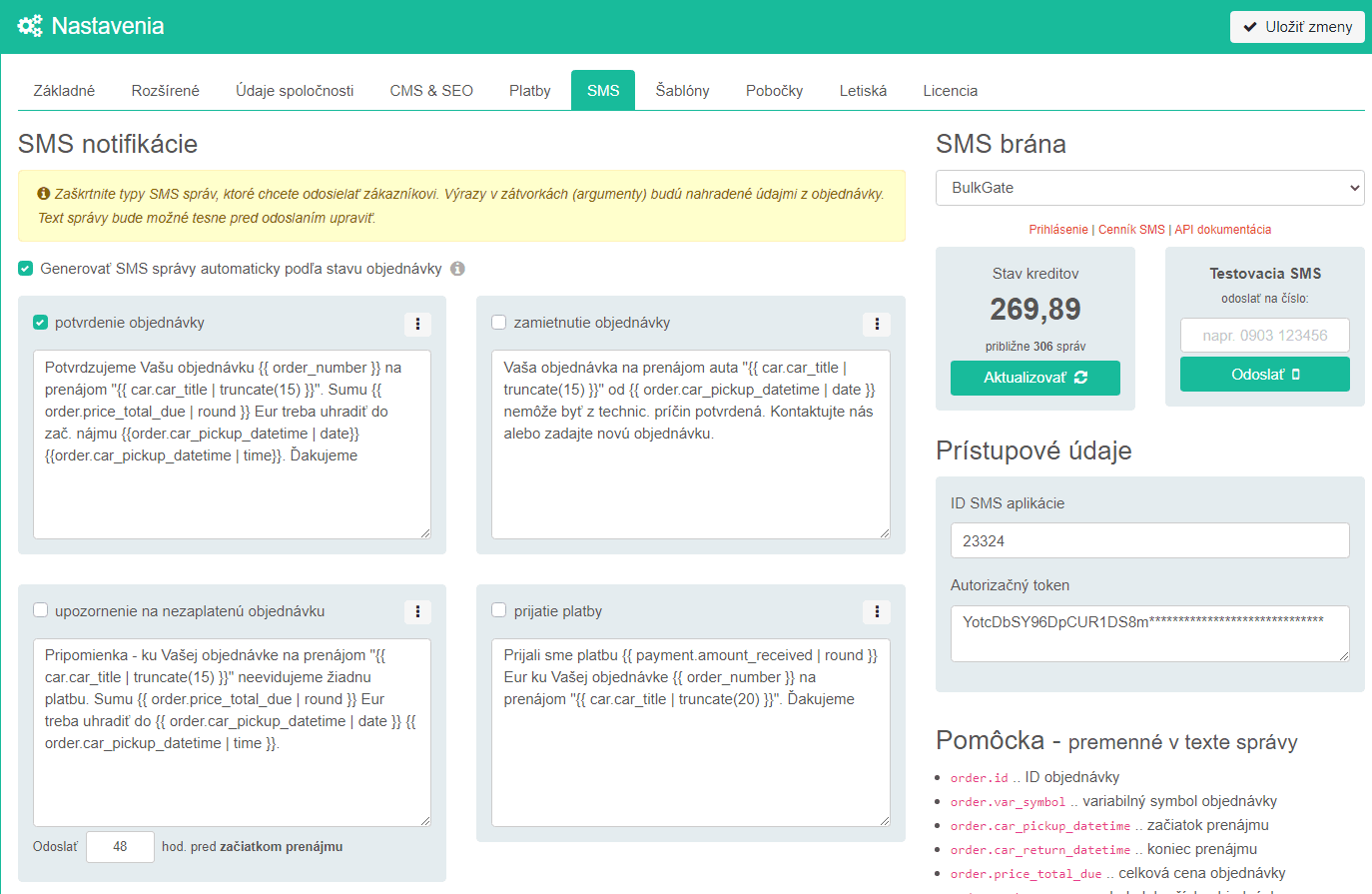
Fig. 6 - SMS module settings - localizable templates for SMS messages and API credential
Templates
The "Templates" tab allows to set localizable texts that are used in different parts across the application. For example, email texts in emails that are sent to customers. Or Business terms and conditions or sample invoice.
- Texts for emails
- These consist of salutation (e.g. "Dear User"), final signature (e.g. "Best regards .."), texts for receiving, confirming or rejecting the order. Each text can be freely edited and eventually translate into any language.
- Texts for CMS
-
Consist of three templates:
- Important notice - Announcement at the top of each page, such as closed office during holidays.
- Business terms and conditions - these are part of each Rental Contract. Available in PDF format as email attachment for clients or HTML format for common site visitors.
- Privacy protection - a document required by any online service provider, which collects or handles personal data of users (GDPR). Available on the web site for common users and also in PDF format.
- Template - Invoice
- This template is required for the Invoices module. Defines fields layout and items in generated invoice. It can be localized into any other language while also applying different field layout. If no language-specific variant exists, the primary language template (SK), which always exists, will apply.
- Template - Car rental contract
- It serves to generate a car rental contract with output either to HTML or PDF format. The site owner can modify the format - e.g. add fields, adjust legal texts, etc. Like the invoice, the Contract can be localised into any language too. This template is used by the Contracts module. The General Terms and Conditions are part of the Contract - it is therefore necessary to pay greater attention to both documents and to provide consistent legal treatment of any borderline situations that may arise during vehicle rentals.

Fig. 7 - Localized templates - for emails, CMS or modules (Invoice, Contract)
Offices
CarBooker supports any number of branch offices operating either in different cities or within a single city. For example, customer can search for vehicles by branch, or set the vehicle to be picked-up at or returned to a specific office. Likewise, financial outputs can be filtered as well in order to obtain performance overview of an individual company branch. Basic data can be set for each office - such as address, opening hours, contact email and phone, etc.

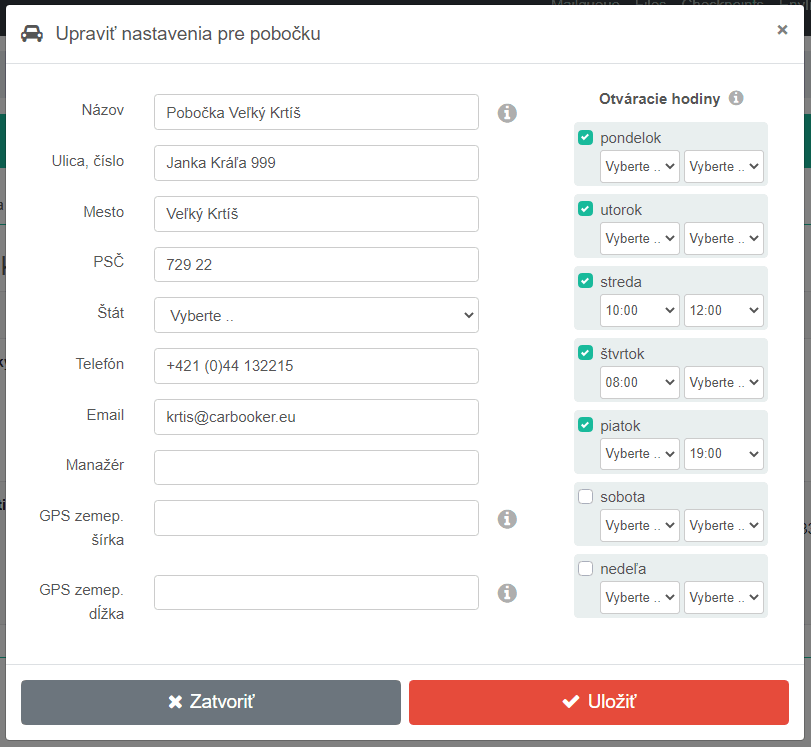
Fig. 8 - Company offices (address, contacts, opening hours)
Destinations / Airports
Many car rental companies provide their customers with additional related services, such as transport to the airport or to other city, client pick-up at agreed address or deliver rented car to specified place. An unlimited number of destinations can be defined for this purpose. Defined destinations (airports, cities, ..) will display on the order page and the customer can choose them as an additional service with surcharge to the basic rental price. The destination can also be set as a car pick-up or return place.
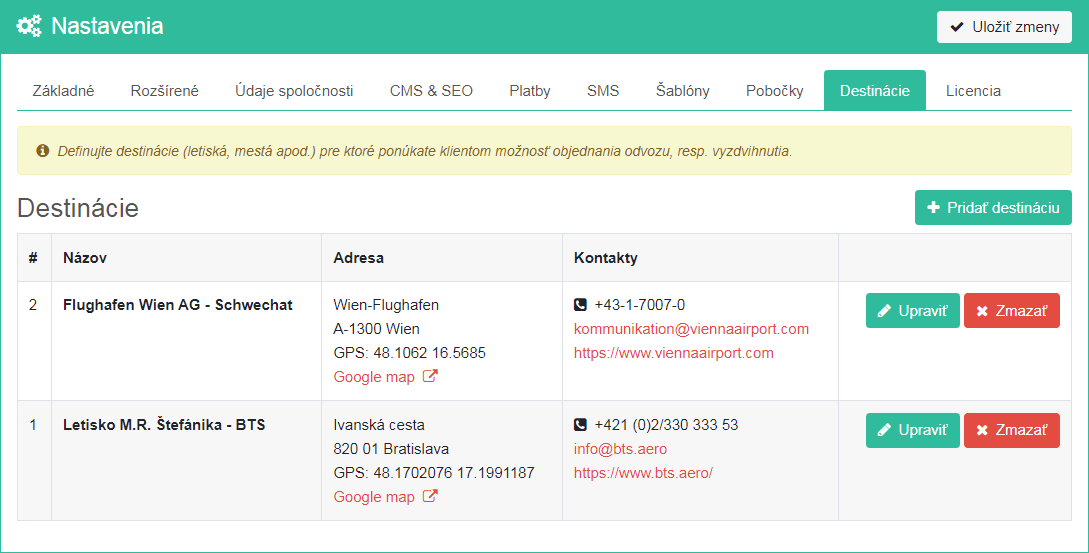
Fig. 9 - Destinations - airports, cities, optional as an additional service
License
Since each installation of CarBooker requires valid license, administrator can verify its validity at any time on the "License" tab. The number of remaining valid days or expiry warning.
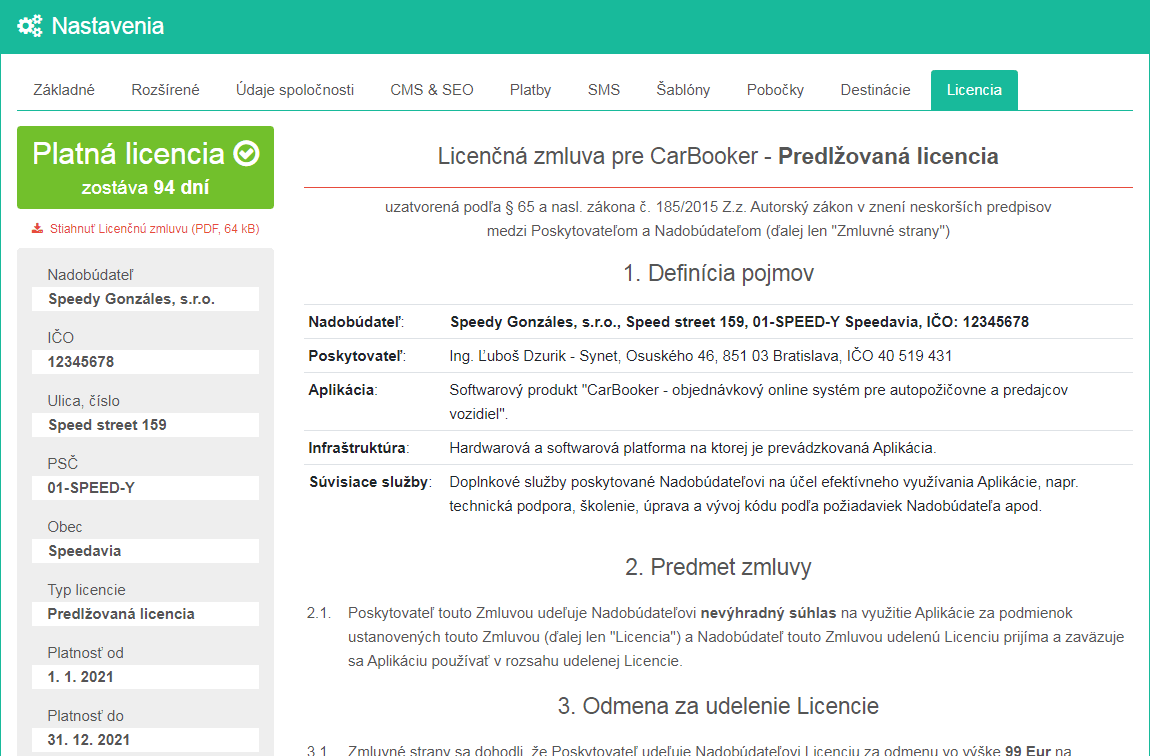
Fig. 10 - Verifying the license validity