Module "Bulk email"
Creating bulk email
Creating a bulk email consists of setting its name (email subject), URL parameters in case of advertising campaign and the email content.
The key is the creation and proper designing of email content, as it can display differently in different email applications. For example, the same email may appear differently in MS Outlook and differently in the Gmail mailbox. Therefore it is important to test the appearance of the email before posting it on multiple platforms.
For this purpose, the module enables email online preview as well as downloading in EML format, which can be opened directly in a standard email client, such as MS Outlook. If the email appears "disorganized", too wide, or images show up incorrectly, then formatting needs to be adjusted.
Tips for creating bulk emails
- Use professionals
- Creating an email can sometimes be difficult, since it requires knowledge in the field of design and SEO marketing. If possible, leave content creation to experienced professionals.
- Use prepared email templates
- There are many good looking email templates that you can either purchase or download for free on the internet. This will save you a lot of time. However, take into account that even such a template still needs to be modified before posting.
- Inserting images
- When uploading images, the application tries to change the images to so-called optimized inline images. If the image is too large (bytes) or wide (pixels), the application will try to shrink it. In general, emails should be created as small as possible, so that they e.g. do not fill up recipient's mailbox or will not be blocked by hosting. The optimal email size should not exceed cca 200-300 kB (kilobytes).
- Unsubscribing from newsletters
- In accordance with the GDPR rules, every email recipient should be able to unsubscribe. Each email therefore contains at the bottom a link to unsubscribe from receiving emails.
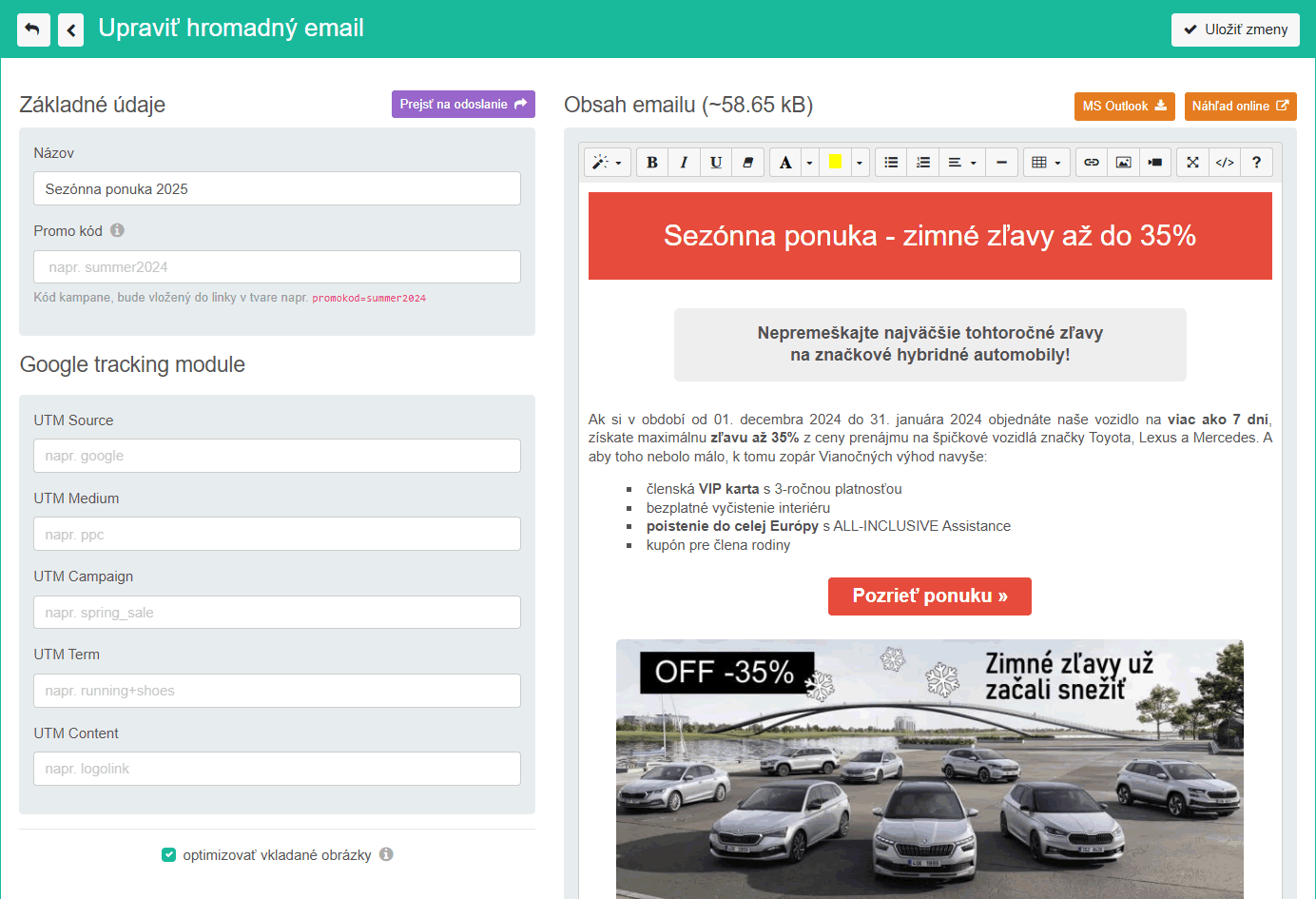
Fig. 2 - Creating bulk email (click to enlarge)
Posting bulk email
Sending an email is done in two steps - first a list of recipients is created and then emails are generated and posted.
The recipient list (batch) consists of a list of target email addresses to which the bulk email will be sent. Prepared filters can be used to search for recipients - either to search for a specific customer(s), administrator(s) or by order parameters. Any other email addresses can also be added to the list as well.
In this last key step, emails are populated to the database, from where they will be sent gradually in small batches. By clicking the "START posting" button, the email will begin to be populated into the database for each recipient in the list. The email is then sent out asynchronously - i.e. emails will be gradually sent from the database in small batches according to the webhosting rules.
In practice, each hosting has differently set rules for sending emails so that no server or domain gets blacklisted due to excessive spamming. The practical consequence is that when inserted a batch of emails into the database in the morning at 10 a.m., a specific recipient may receive an email at i.e. 3 p.m. - depending on the size of the batch and the order of the email in the batch.

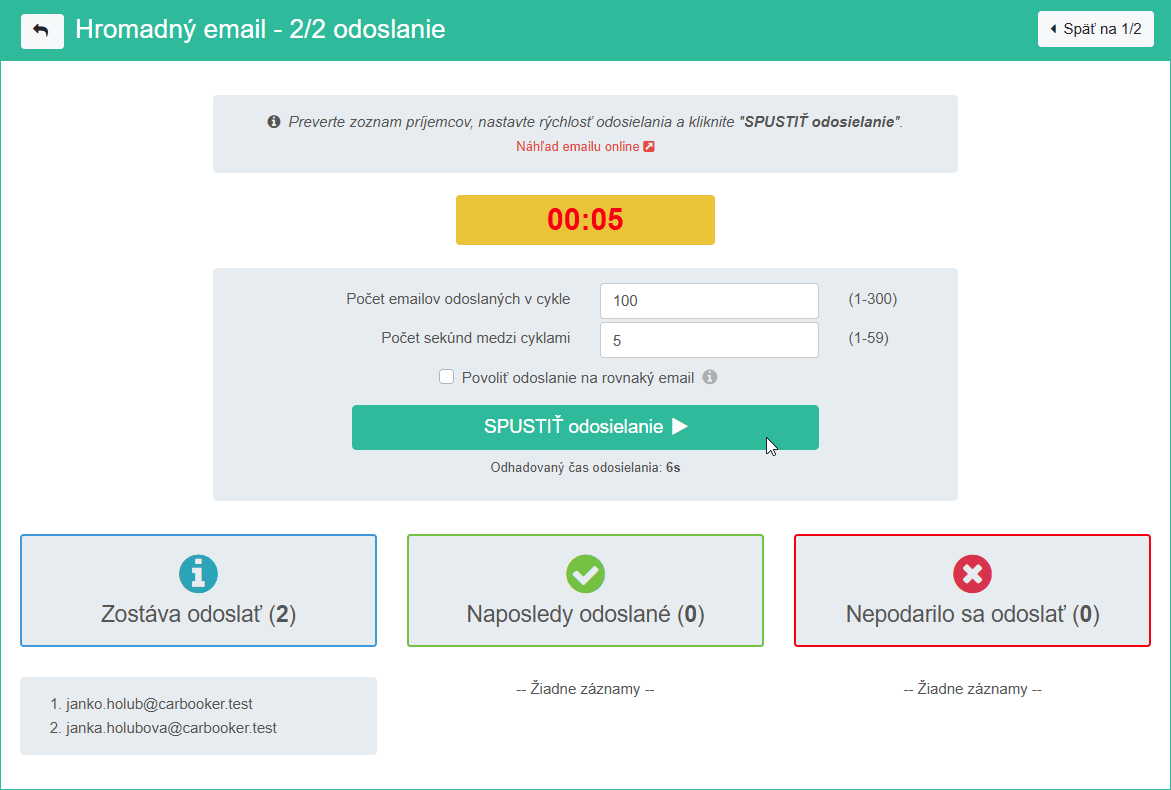
Fig. 2 - Posting bulk email (click to enlarge)
Tips for posting bulk emails
- Hosting limits
-
Each web hosting cares to minimize the risk that its servers will be blocked due to spamming or posting out too many emails. For example, Websupport.sk allows sending a maximum of 300 emails per hour, meaning a maximum of 10 emails every 2 minutes, or 7200 emails per day. In practice, therefore, sending emails in the usual way is quite slow. If you need to carry out a quick mailing campaign, you can use a paid service - e.g. Mailgun
CarBooker allows the creating email batch for at most 3000 recipients, but the number of batches is not limited. for example, you can create 2 batches that will be posted within e.g. 2 days. This may not be a problem for common ad campaigns, but for urgent technical announcements it might be.
- Tracking ad campaigns
- The "Bulk emails" module allows appending standard UTM parameters, or any other parameters to the email link. These parameters subsequently allow monitoring and evaluation of the success of campaigns through other tools, e.g. Google Analytics
- Checking for duplicate emails
- During posting of the email, the application will check whether a an email has already been sent to the given email address on the given day. If so, then email will not be inserted into the database for posting and the application will show the reason for ignoring it. If it is necessary to actually send the email, check the option "Allow sending to the same email".