Module "SMS notifications"
SMS notifications allow sending SMS messages to clients on their mobile phone. It's possible to send either a predefined SMS message - such as reminder for due order, or a message with arbitrary text.
Enabling notifications
To setup SMS notifications, following steps needs to be done:
- 1. Set API credentials
- In Settings on the "SMS" tab, under "SMS gateway" set the SMS gateway provider, e.g. BulkGate . List of supported services may change over time. In the "Login credentials" section, enter the Application ID and Authorization token. If you don't have them, you need to sign in at service provider's website and activate appropriate type of integration (e.g. PHP SDK API or REST API), eventually top-up credits for the required number of SMS messages. A test SMS message can be sent to test proper connection setup. Most of providers do not charge for test messages or limit their number (e.g. test message must contain the word "TEST").
- 2. Adjust predefined texts in SMS templates
-
CarBooker supports 7 predefined events for sending SMS messages:
- sending of price quotation
- order confirmation
- order rejection
- notification of an unpaid order
- confirmation of received payment
- reminder before rental start (car pick-up / delivery)
- reminder before rental end (car return)
A predefined text can be set for each event above as localized template - Fig. 1.
Templates support so-called "placeholders" (such as
car.car_title), which are replaced with real values of the vehicle or order when SMS message generated. The most commonly used variables are listed in the "Settings" on the "SMS" tab.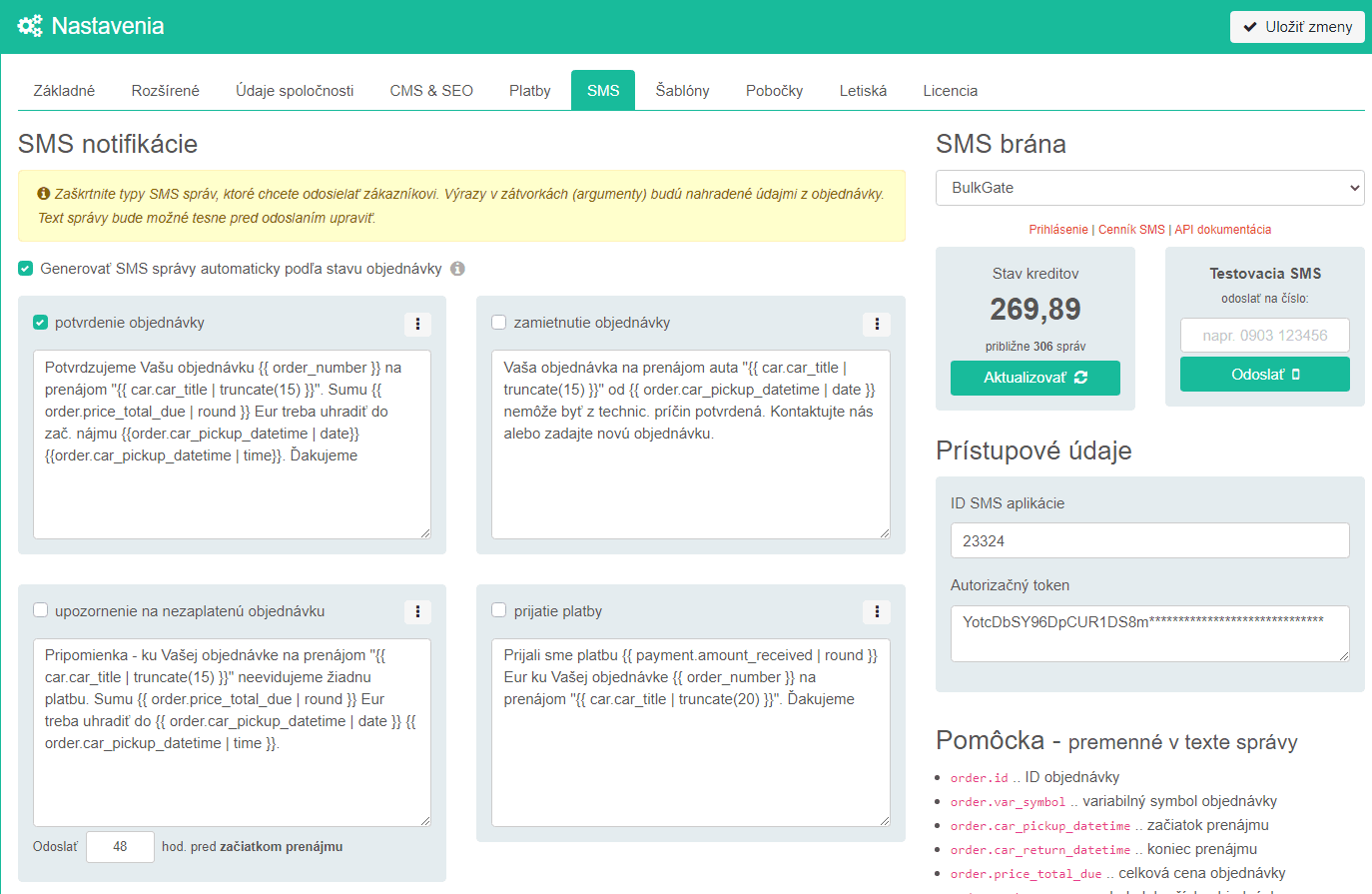
Fig. 1 - Setting up SMS notifications - templates for predefined events and API credentials
- 3. Sending SMS message
-
SMS message can be sent during order processing - Fig. 2.
Created SMS message will be queued and sent automatically in the background of the application. The time of sending and status of the message are displayed on the "Order status" tab. Unsent (queued) messages can be deleted or edited at any time.
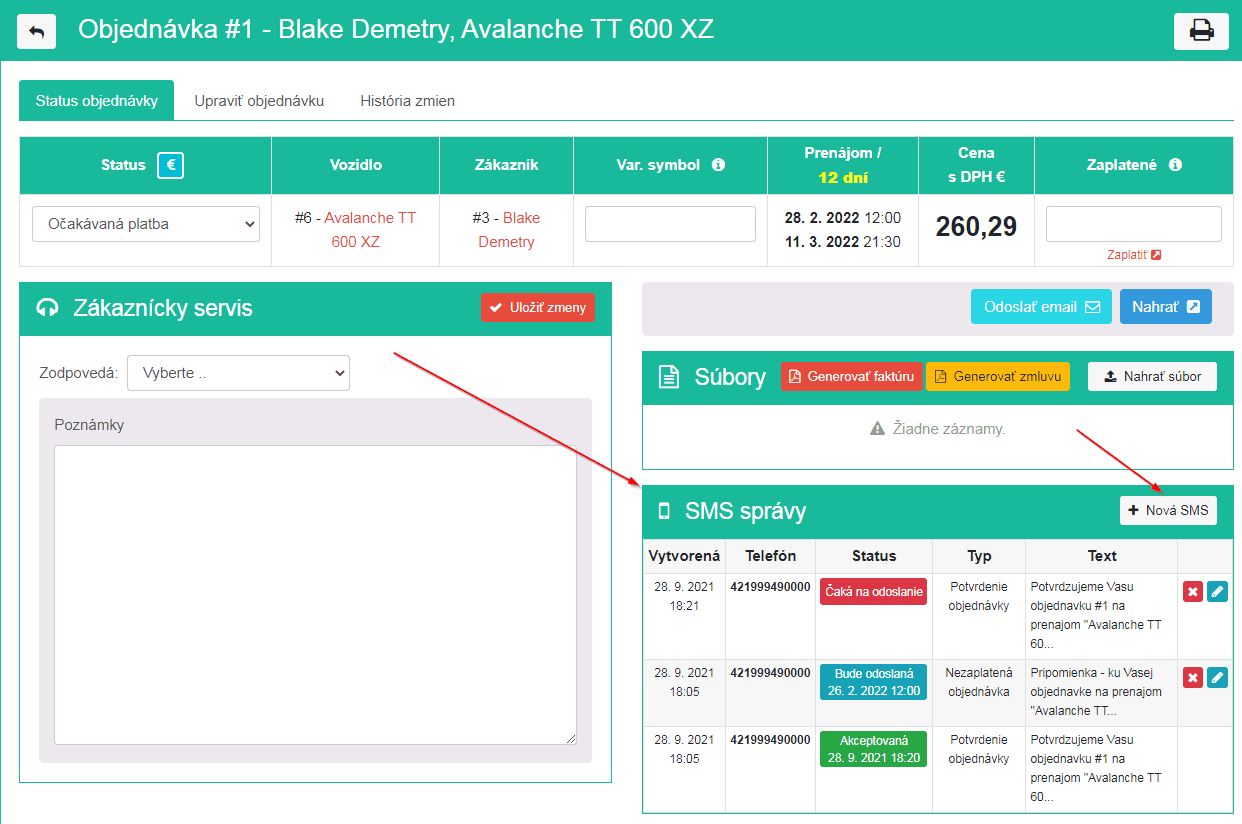
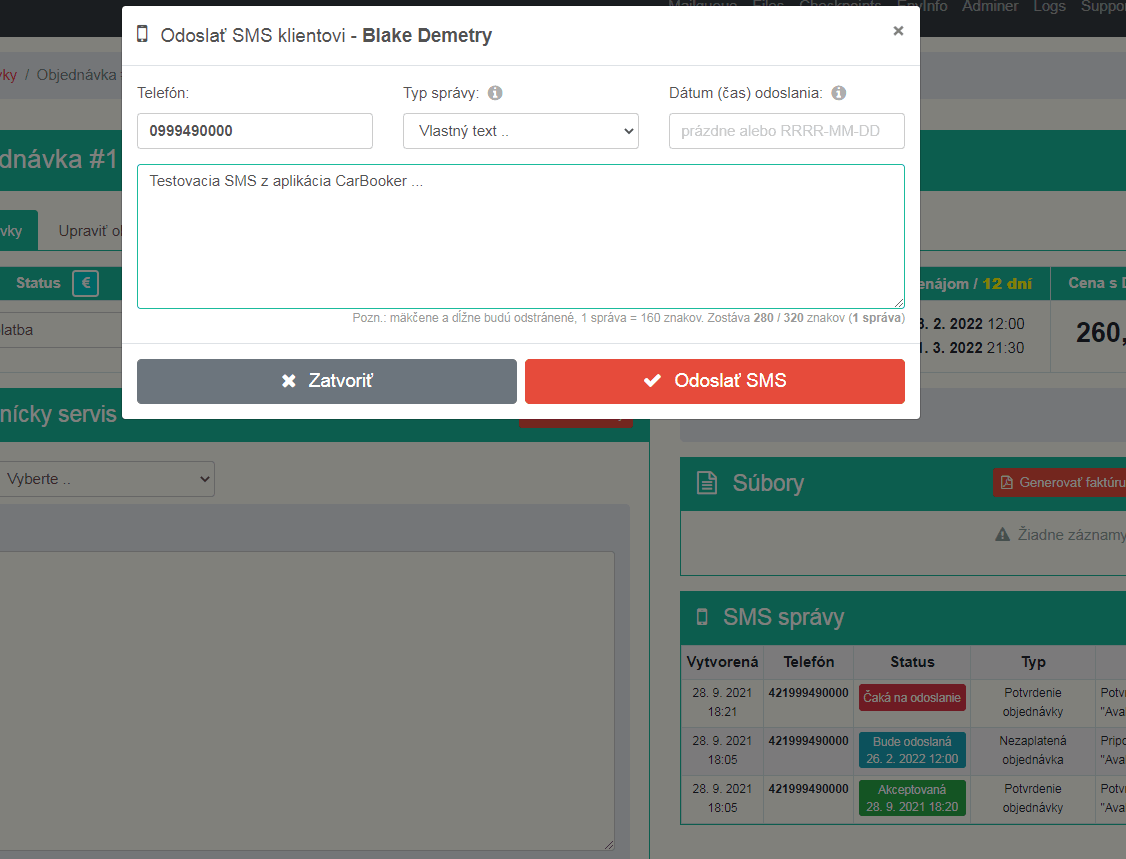
Fig. 2 - Sending SMS message during order processing
Automated workflow
Since sending of SMS messages can be time-consuming and error-prone for customer support, CarBooker supports automatic generation of SMS messages. It can be enabled via Settings and intelligently manages SMS message by respecting current order status.
When the "Generate SMS messages automatically according to order status" setting is checked, CarBooker will synchronize all SMS messages queued for sending each time order status changes. If necessary, useless messages will be removed or, similarly, new messages will be created in correspondence with current order status.
For example, changing the order status to "Completed" will delete all unsent SMS messages such as "Order confirmation", "Reminder - start of rental" and "Reminder - end of rental", as there is no point in sending them to the client anymore.
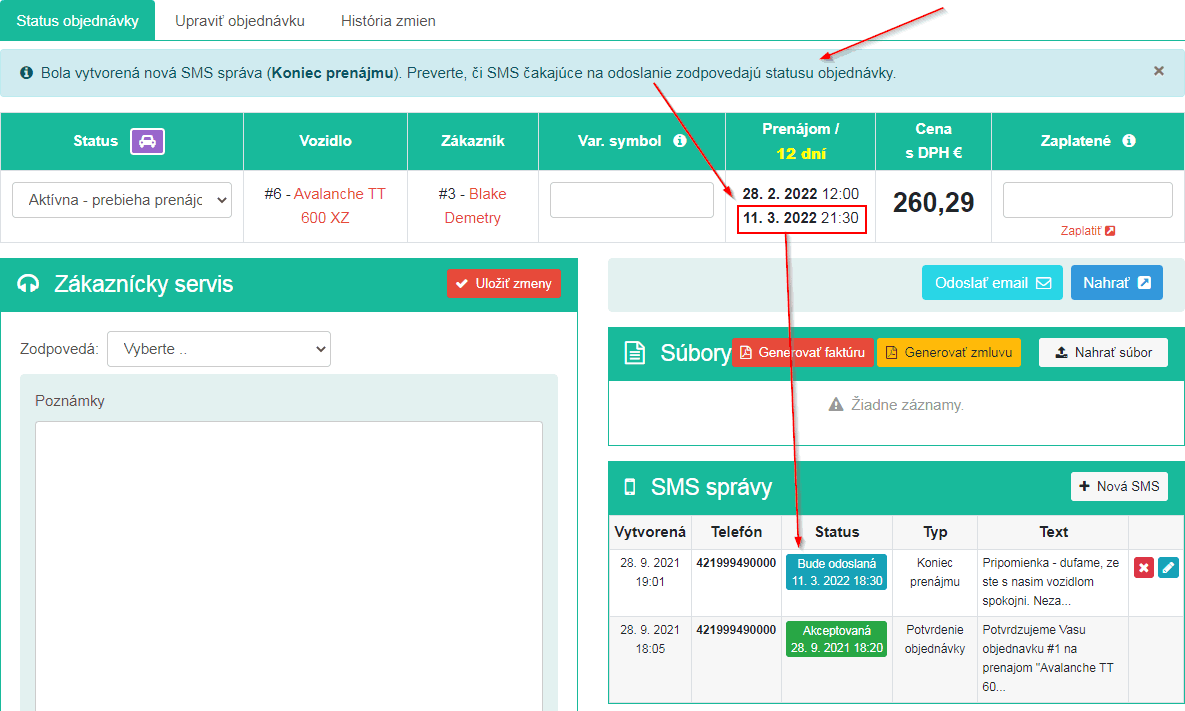
Fig. 3 - Sending SMS message during order processing - modal window
Automated workflow - pros and cons
Utilizing an automated workflow brings both benefits and risks. When used properly, it can save great deal of time for customer support, make the communication with client transparent and prevent problematic situations.
On the other hand - if set incorrectly, the application may generate inappropriate SMS messages, which could frustrate the customer. Therefore, we recommend to check the correct functioning of automated SMS workflow during initial setup and verify correct functioning on the first few orders.