Module Invoices
The "Invoices" module allows to create an invoice for the order in suported format (PDF, HTML).
The invoice is created from localized & editable HTML template and then converted into desired output format.
- Localized templates
- Allows creating language specific variant - for example, an invoice for the English version may require fewer fileds than the Slovak version. If the language variant does not have its own template defined, the primary language template (SK) will be used.
- Editable items and fields
- An administrator may adjust invoice layout - such as add or remove field. Templates can be edited in Settings . On request, we can create almost any specific invoice appearance.
- QR codes - Pay By Square
- A QR code image with encrypted information for quick payment is automatically inserted into the invoice. QR code will not be generated if missing any required information - e.g. variable symbol or recipient's IBAN or amount due is zero. Recipient's IBAN is retrieved from the company's billing information. Old (slovak) bank account format will be automatically converted to IBAN.
- Invoice types
-
- main invoice - serves for settlement of the order itself and only one main invoice is allowed. The invoiced amount must correspond to the amount on the order, i.e. including VAT. If it does not, the application will offer the option to synchronize the price - i.e. transfer the amount from the main invoice to the order.
- additional invoices - there can be unlimited number of additional invoices for related services, such as car cleaning or contractual fine.
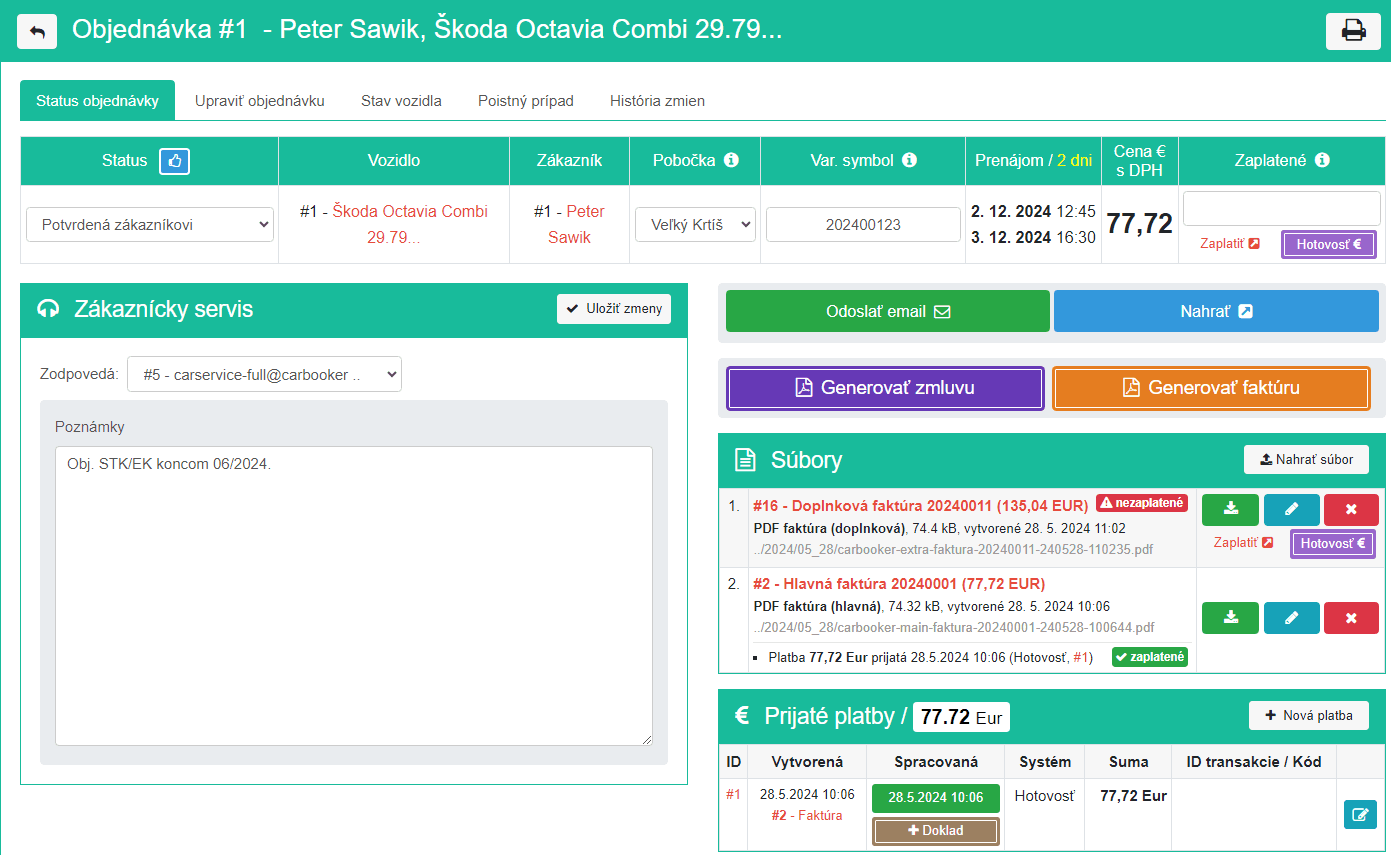
Fig. 1 - Button to generate an invoice when processing an order
Invoice creation
The invoice is created during order processing on the tab "Order status" via the button "Generate invoice" and consists of two steps:
- 1. Loading layout and updating editable fields
-
In this step, all known client data and reserved car will be set and billed items including VAT will be generated. An administrator may update any invoice field or invoice item.
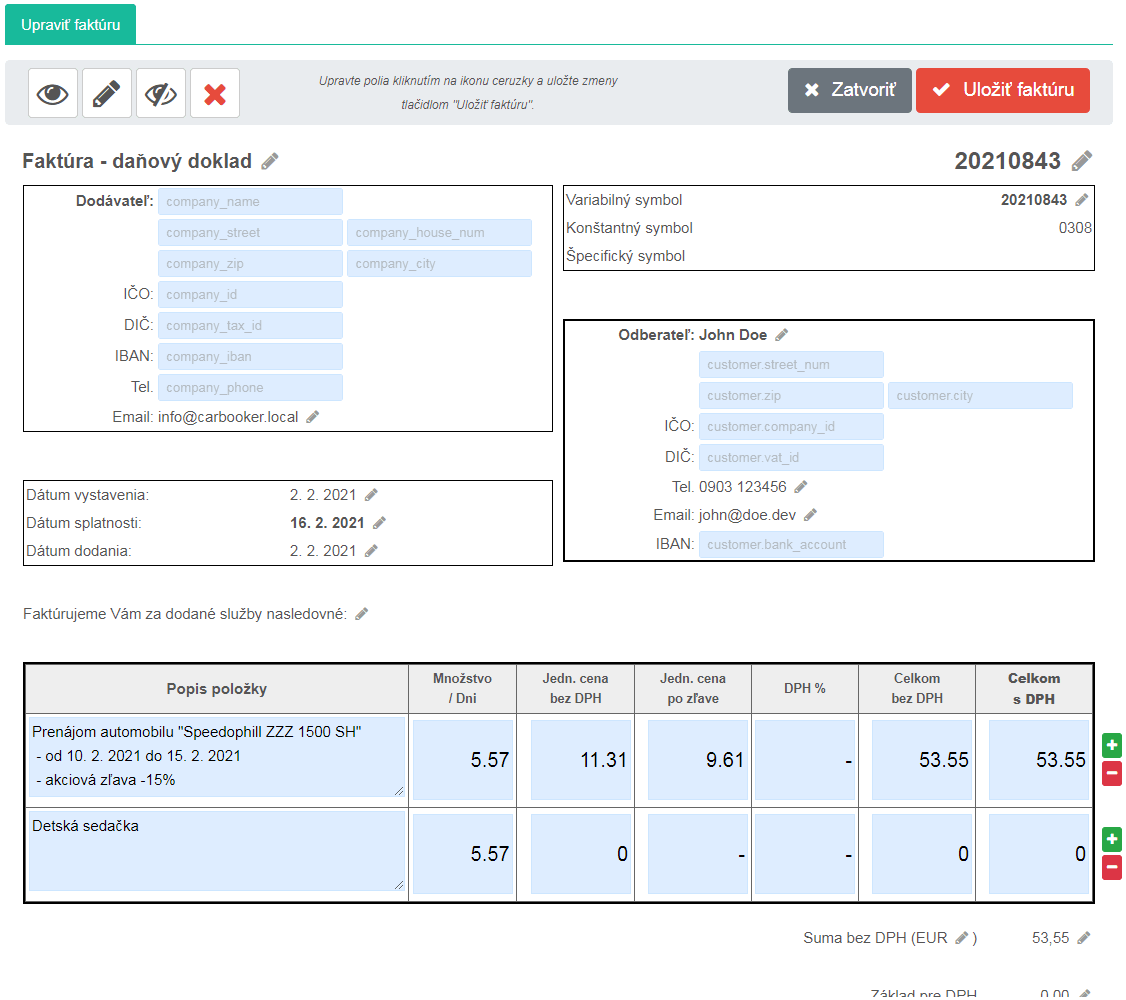
Fig. 2 - Template editor - update fields and items in the invoice (click to enlarge)
- 2. Creating the file (PDF)
- Clicking the "Save Invoice" button will generate invoice file (PDF) and store it with the order. The generated invoice can be edited at any time - e.g. if the price of the order changes. The invoice can also be deleted, downloaded or attached into email and sent to the customer.
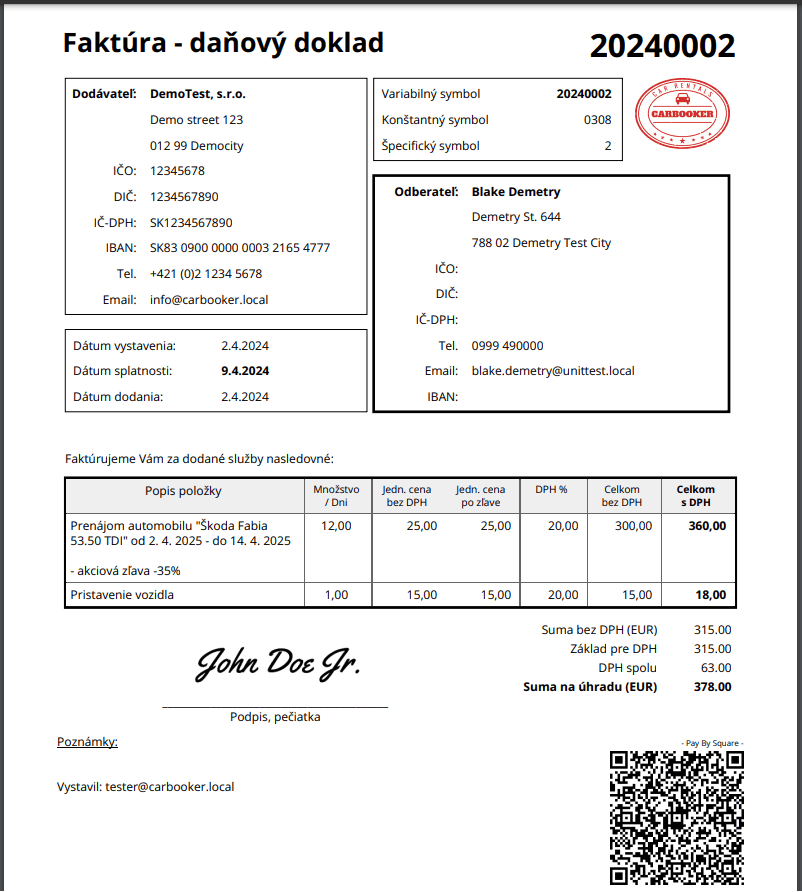
Fig. 3 - Invoice stored along with the order files.
Paying the invoice
Each invoice can be paid individually either by payment card or via internet banking - depending on the possibilities of a particular payment gateway. In the case of cash payment, a payment document can be created and printed with a single click. Information about the received payment is displayed next to the related invoice and vice versa - the number of the related invoice is shown in the table of received payments.
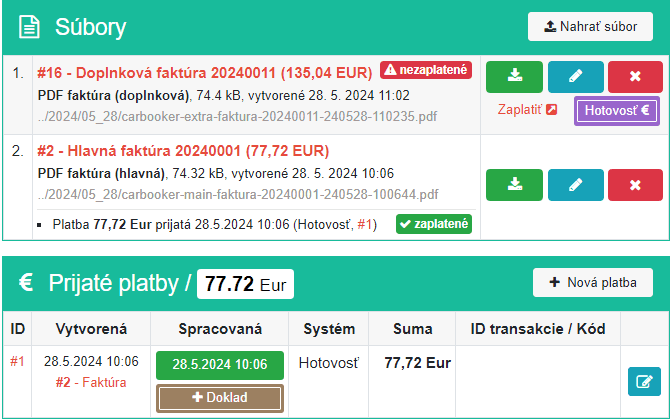
Fig. 4 - Assigning payments to invoices